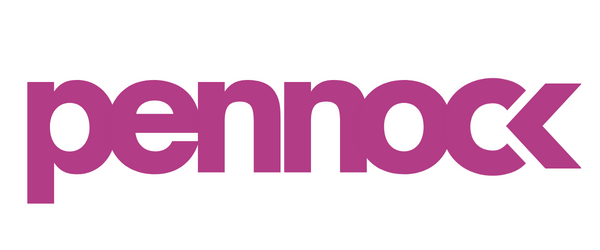How to Set Up Spark Ads for TikTok Ad Creatives
Unlocking the Power of Spark Ads on TikTok: A Step-by-Step Guide
Spark Ads is a native ad format on TikTok are a game-changer, allowing you to seamlessly integrate organic TikTok posts into your advertising strategy. In this comprehensive guide, we'll take you through the process of creating and publishing Spark Ads on TikTok Ads Manager.
How to create Spark Ads on TikTok Ads Manager
There are two types of Identity available for creating Spark Ads:
Identity type 1: Use Your Own Linked TikTok Business Account. Ideal for those who have linked their TikTok Business account to TikTok Ads Manager.
Identity type 2: Use Authorized Accounts (authorize via Business Center) or Posts (authorize via video codes). Suited for those who want to use accounts authorized via Business Center or posts authorized via video codes.
If you are unsure about which method to select, consider the following:
If you have linked your TikTok Business account to TikTok Ads Manager, and want to use your own TikTok posts or push video from Ads Manager and publish it under your linked business account, choose Identity Type 1.
If you want to use accounts authorized via Business Center or use posts authorized via video codes, choose Identity type 2.
Both methods are explained in detail below.
Method 1: Pull and Push via the linked Business Account
After linking the TikTok Business Account with TikTok For Business, advertisers are able to:
1) directly choose any posts under their linked Business Account and use any of them as Spark Ads creative.
2) directly upload/create new videos on Ads Manager, and publish it under the linked business account on TikTok App without any in-app operations.
Step 1: Choose "Use TikTok account to deliver Spark Ads".
Select an Advertising Objective.
Complete Campaign and Ad Group settings.
Toggle Use TikTok account to deliver Spark Ads.
Step 2: Choose "Use account owned by you”.
Using the account owned by you enables you to directly use any available posts under your linked Business Account or push video from Ads Manager to your linked Business Account without any in-app operations.
For the next steps, you can either choose existing post from your linked Business Account, or create/upload new videos from Ads Manager and publish it under your linked Business Account, as the Spark Ads creatives.
Step 3.1: [Pull] Choose the existing post under your linked account using "+TikTok Post".
Under Ad Details, choose TikTok Post and select a post you want to use in your Spark Ad.
After you select the video, click Confirm.
Complete the rest of the ad settings, then click Submit to publish your Spark Ad.
Step 3.2 [Push] Create/upload/add a Spark Ads video and publish it under your linked Business Account using +Video.
Under Ad Details, click +Video and choose form:
Upload to add a video from your computer.
Add from Library to add video materials previously used in Non-Spark Ads or made with our Creative Tools.
Create to make a video using our Creative Tools.
After uploading/creating/selecting your video, you will see a "Only show as ad" checkbox. You can turn it on if needed; it will make your published video only appear as an ad, and won't be recommended, searchable, or displayed on your profile page;
Finish the rest of the ad settings, and your Spark Ads is good to go.
Note: Once the ad passes ad review, the pushed video will be published under your linked business account in private mode, you can manually make it public in the TikTok app.
Method 2: Use Authorized Accounts or Posts from Other Creators
If you already linked a TikTok Account to your Business Center, you can select this account under Use other authorized account or post to create Spark Ads. Otherwise, you can go to your Business Center and request and share access to TikTok accounts.
Step 1: Ensure that Authorized Posts are Allowed.
Note: Due to the difference in TikTok versions, to find Ad settings in the app, some users may need to tap:
Me, click Settings and privacy, and select Privacy.
or click Me and select Creator tools.
Before you can use authorized posts in your Spark Ads, the posts' creators must first turn on the ad authorization toggle in their TikTok app. To authorize a post, from the TikTok app (version 22.6 and above):
Tap on Me to go to your personal profile page, then tap the 3 dots on the top-right corner.
From the Settings and privacy page, tap Creator tools.
Turn on the Ad settings toggle.
Step 2: Authorize video for promotional use.
To select and authorize a video for promotional use, from the TikTok app:
Select a TikTok post to authorize.
Tap the three dots, then tap Ad settings.
Agree to Advertising Content Terms of Service and enable the Ad authorization toggle.
Generate a video code
After you authorize a video for promotional use, you will need to generate a video code to share with the advertiser and select the duration of that authorization.
From the post's Ad settings module:
Tap Generate Code, then select the authorization duration. Choose from: 7, 30, 60 or 365 days.
Next, tap Copy Code to share the code with the advertiser.
TikTok Ads Only Mode
If you want the selected authorized post to only appear in TikTok ads, and not appear in the For You Feed, Follow Feed, Account Profile Page, Search Result Page and Playlist, you can enable the Only show in ads toggle under Ad settings.
Note: The Only show in ads feature requires TikTok version 21.3 and above.
Step 3: Enter the video code on TikTok Ads Manager.
Once you have received the video code from a creator, you will need to enter that code on TikTok Ads Manager.
From TikTok Ads Manager:
Go to Tools, under the Creative tab click Creative library, click Spark ads posts, and click Apply for Authorization.
Paste the video code in the search bar and click Search.
Review the post and click Confirm.
For the videos made by two creators, like Duets and Stitched posts, you will need to enter video authorization codes from both creators featured in the videos. From the Apply for authorization module:
Enter the video code from the 2nd creator/account into the search bar and click Search.
Once the system confirms that this is a dual creator post, you will need to enter the video code from the 1st creator's original post.
Once the system retrieves the original post, review the posts and click Confirm.
Note: Stitch posts made by creators based in the US are not supported at this time.
Step 4: Create a Spark Ad.
After an authorized post is successfully added to the TikTok Ads Manager, you can create your Spark Ads.
From TikTok Ads Manager:
At the Campaign Level, select an Advertising Objective.
Next, complete Campaign and Ad Group settings.
At the Ad Level, under Identity, enable Use TikTok account to deliver Spark Ads.
Select the TikTok account that authorized the post you will use as your Spark Ad's creative.
Under Ad details, click +TikTok post to select your creative.
Complete the rest of the Ad Settings and click Submit.
To apply for a new post authorization:
Click +Authorize TikTok Post.
Enter the video code of the new authorized post.
Select the TikTok account that authorized the post.
Note: Each TikTok Ads Manager account can support a maximum of 10,000 Spark Ads
This comprehensive guide ensures you're ready to leverage the full potential of Spark Ads on TikTok, boosting your advertising effectiveness and engagement. Start creating captivating Spark Ads today! 🚀