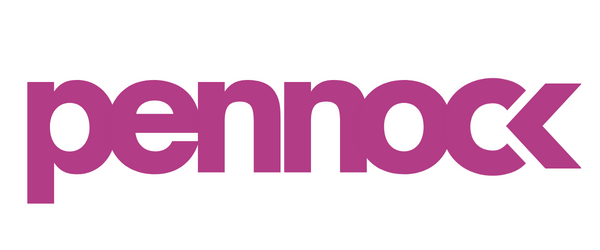6 Steps to Setup Your Supplemental Feeds For Google Shopping Ads
A supplemental feed is a data source that many paid marketers use to provide additional attributes, both required and optional, that may be missing (or not well optimized for search) from the Primary shopping feed.
Supplemental data files cannot be used as the Primary data source and are used to improve listings by adding new or revised information to primary feeds to increase the effectiveness of a Shopping campaign. With additional files, you can include over 50 different pieces of information in your Shopping ads.
Primary feeds and Supplemental feeds are linked together through the ID attribute. In this way, the product data in the Primary feed is updated or enriched when the IDs in the two feeds match.
What’s a Primary Feed?
You can think of the Primary feed as your regular old shopping feed. It’s the feed that allows you to add and remove products from Google Merchant Center, determine country targeting and language.
Use Primary Feeds to:
Add or remove data from your feeds
Determine language and geographic targeting
Set optimization rules for your product feeds
Breakdown what to do with a Supplemental Feed
This is a secondary data source that merchants can add to their Google Merchant Center to enrich their Primary feed. It can only be used in addition to the Primary feed meaning it cannot be accepted as the main data source.
Use Supplemental feeds to:
Override product titles and/or product descriptions in the Primary feed
Add or modify promotional information (sale items)
Add or modify custom labels
Replace and override item attributes
Add missing GTINs (Global Trade Item #)
Fix Google Merchant disapprovals and errors
Exclude specific products (via the excluded_destination attribute)
Add local inventory information for local inventory ads
Benefits of a Supplemental Feed
You get the most bang for your buck because you give Google more information
While primary product feeds have 10 required attributes, supplement feeds can increase that number to 50!
Better targeted ads
As a result of Google knowing more about your products, it will be better equipped to show your product for more relevant searches. Shoppers will also be happy that their specific search terms lead to the exact products they’re looking for.
You can rise above the competition
If your competitors are not using supplemental feeds, you can outperform them
Make Specific changes
Supplemental feeds allow you to make seasonal or promotional changes without messing with your primary feed. For example, if all your Black Friday promos are in one Supplemental feed then you’ll be able to seamlessly adjust when the event starts and stops.
Saves times
Not having to constantly update you primary feed will save you time! Supplemental feeds can be edited in bulk.
6 Steps to Supplemental Feeds
Supplemental feeds (and Primary feeds) are under Products > Feeds in your Google Merchant Center Admin account. Click “Add a Supplemental Feed” to get started.
Name your supplemental feed using a name that will help you easily identify the feed in the future. Ensure the SKU ID is part of the feed so you can join it with the Primary feed data.
Optimize the fields of interest.
Load to GMC as a
text (spreadsheet) or tab-delimited file
xml
content API
Join the new feed with the Primary feed when ready by going to Products > Feeds, selecting the new supplements to feed, and hit “Fetch Now”
Test and preview the Supplemental Feed
Go to the Feed rules tab in Merchant Center and click on Test changes. It could take 10-20 minutes to see the results.
Make any needed adjustments.
Once you’re happy with the way everything looks, click on Apply to save the changes.